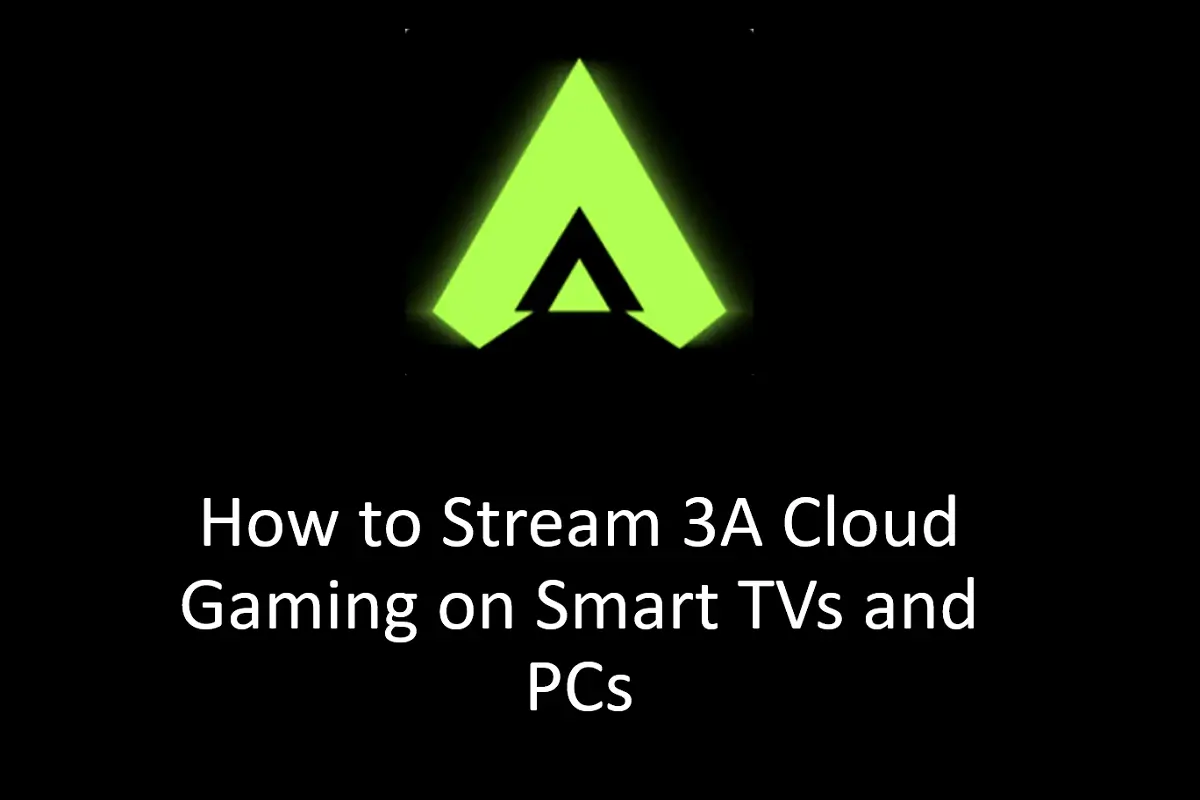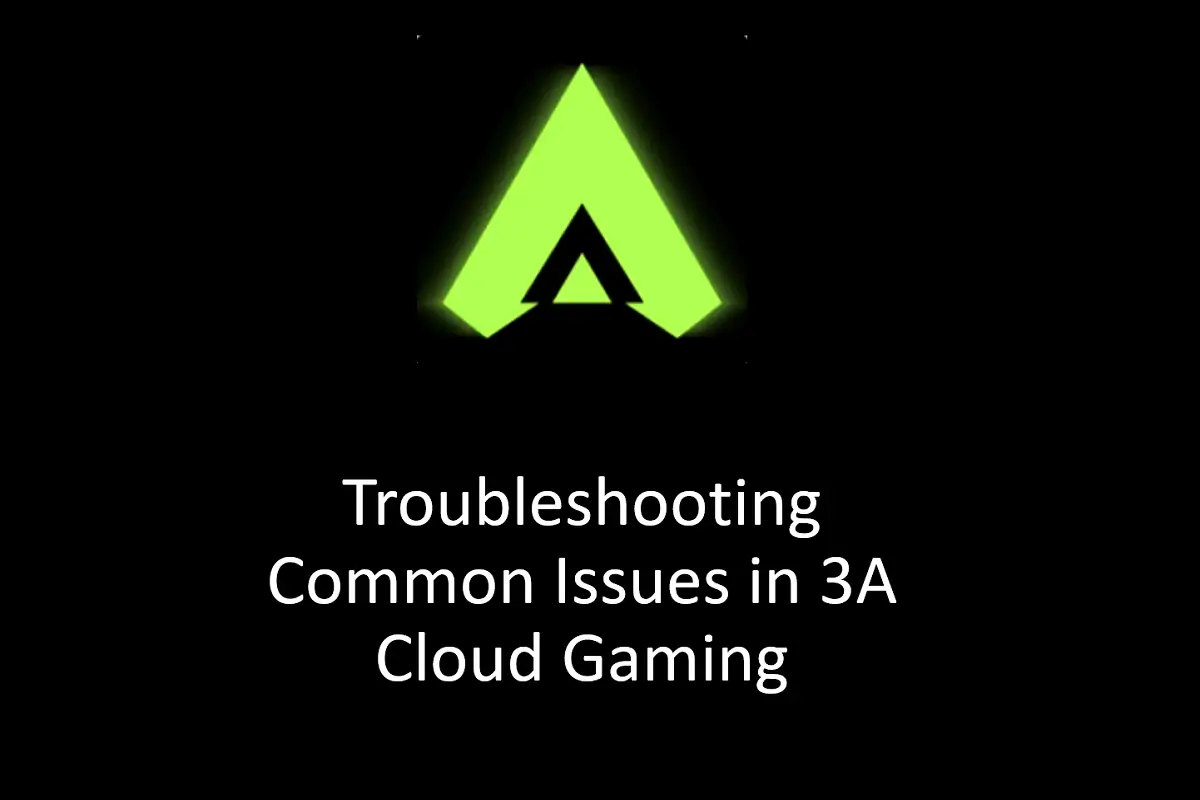
Troubleshooting Common Issues in 3A Cloud Gaming
Cloud gaming has truly revolutionized the way we dive into our favorite games. But, like any tech, 3A Cloud Gaming isn’t immune to the occasional hiccup. Whether you’re dealing with lag, performance drops, installation snags, or other issues, don’t worry, you’re not alone. The good news? Most of these problems can be sorted out with a few simple troubleshooting steps.
In this article, we’ll walk you through some of the most common challenges users face with 3A Cloud Gaming and offer practical solutions to get you back in the game as quickly as possible. From connectivity woes to poor performance or installation headaches, we’ve got your back.
Connectivity Problems
One of the biggest culprits when it comes to cloud gaming hiccups is connectivity. Since 3A Cloud Gaming streams games from remote servers, a fast and stable internet connection is essential for smooth gameplay.
Check Your Internet Speed
Lag or buffering often boils down to slow or shaky internet speeds. For cloud gaming, you’ll want a download speed of at least 5 Mbps for standard gameplay. If you’re playing graphically intense or fast-paced games, you might need even more. Don’t forget to check your latency (ping), which should ideally stay under 100ms for the best experience. If your internet isn’t cutting it, think about upgrading your plan or switching to a faster connection.
Use a Wired Connection
Wi-Fi is convenient, but it’s not always the most reliable option. If possible, connect your device directly to the router using an Ethernet cable. A wired connection tends to be more stable and faster, which can cut down on lag during those intense gaming moments.
Restart Your Router
Sometimes, the issue lies with your network hardware. If you’re noticing consistent lag or dropouts, try restarting your router. This simple step can reset your connection and give your internet speeds a boost.
Poor Game Performance
Another frequent headache in cloud gaming is subpar game performance. You might notice low frame rates, laggy gameplay, or choppy visuals. Here’s how to tackle these issues:
- Lower Game Settings: If you’re struggling with performance, try tweaking the settings within the 3A Cloud Gaming app. Lower the resolution, turn off fancy visual effects like shadows or reflections, and disable features that could be overloading your device or network.
- Close Background Apps: Running too many apps in the background can hog system resources, which can drag down your gaming performance. Close any apps you’re not using to free up space and let 3A Cloud Gaming run more smoothly.
- Check Device Compatibility: If performance issues persist, double-check that your device meets the minimum requirements for running 3A Cloud Gaming. Make sure your Android device is updated with the latest software, has enough storage, and runs smoothly with other apps.
Installation Issues
Every now and then, users run into trouble when installing or updating 3A Cloud Gaming. Here’s what you can do if you hit a snag:
- Enable Unknown Sources: If you’re installing the app via an APK file, make sure your device allows installations from unknown sources. You can find this option in the 'Security' or 'Privacy' section of your settings. Enabling this setting lets your phone safely install apps from external sources.
- Clear Cache and Data: Sometimes, cached data can mess with the installation or update process. If you’re having trouble, head to your device’s settings, find 3A Cloud Gaming under 'Apps,' and clear its cache and data. This can help iron out any installation or update issues.
- Download from Trusted Sources: Always grab the APK file from a trusted source, like the official website, to avoid corrupted files that can cause installation errors. Downloading from unofficial sites can lead to incomplete files or security risks.
Error Messages and Crashes
If you’re seeing error messages or the app keeps crashing, here’s how to handle it:
- Restart the App: If the app crashes or throws an error, try restarting it. This can fix temporary glitches and get the game running smoothly again.
- Update the App: Make sure you’re using the latest version of the 3A Cloud Gaming app. Developers release updates to squash bugs, boost performance, and improve stability. If you’re having issues, check for updates in your app store or on the app’s official website.
- Reboot Your Device: If restarting the app doesn’t do the trick, try rebooting your device. A full restart can clear out lingering issues and refresh the system for optimal performance.
Conclusion
While 3A Cloud Gaming delivers an incredible cloud gaming experience, occasional hiccups are bound to happen. The good news is that most problems, whether they’re related to connectivity, performance, or installation, can be fixed by following the troubleshooting steps in this guide. By addressing these issues promptly, you can enjoy uninterrupted gaming and make the most of the seamless, console-like experience 3A Cloud Gaming offers.
If these steps don’t resolve the problem, don’t hesitate to reach out to customer support for further help. Happy gaming!