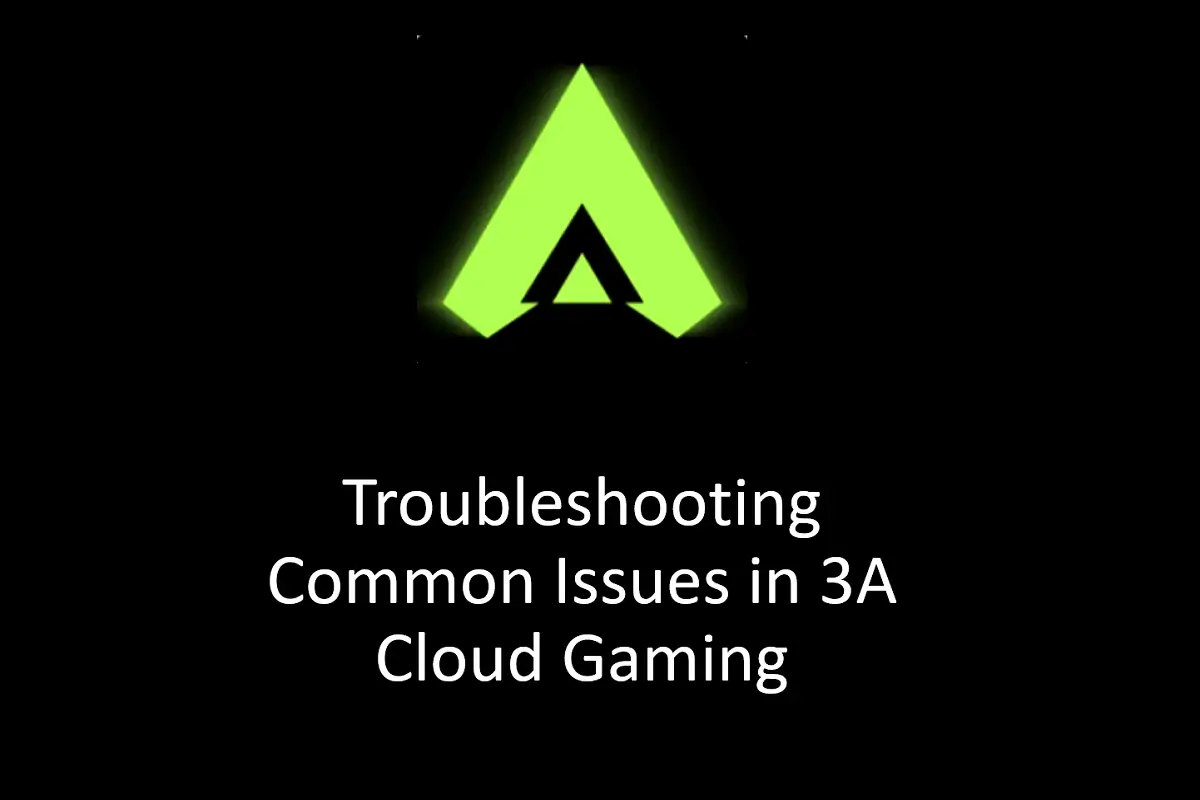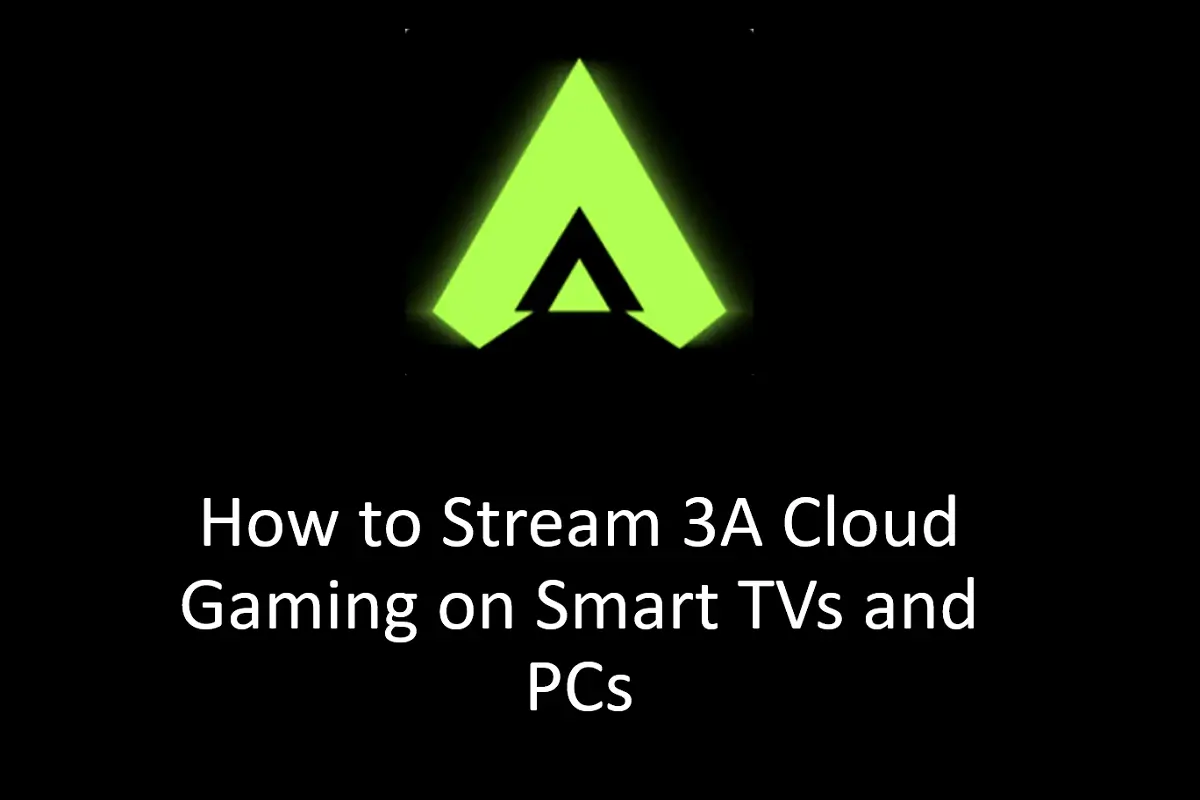
How to Stream 3A Cloud Gaming on Smart TVs and PCs
Streaming 3A Cloud Gaming on a bigger screen is a game-changer for anyone looking to elevate their gaming experience. While the app already delivers an amazing experience on mobile devices, streaming it to Smart TVs or PCs can take things to the next level, offering a more immersive, console-like feel. In this guide, we’ll walk you through how to set up and stream 3A Cloud Gaming on both Smart TVs and PCs, along with some handy tips to ensure your gaming session runs smoothly.
Streaming 3A Cloud Gaming on Smart TVs
Smart TVs are a fantastic choice for cloud gaming, thanks to their large screens and easy connectivity options. Here’s how you can stream 3A Cloud Gaming on your TV.
Use Screen Mirroring or Casting
Screen mirroring or casting is one of the easiest ways to bring 3A Cloud Gaming from your Android device to your Smart TV. All you need is for both your TV and mobile device to be connected to the same Wi-Fi network. Once they’re synced, you can mirror your phone’s display onto the TV using features like Google Cast (for Android) or AirPlay (for iOS). This lets you enjoy your favorite games on a much larger screen without needing any extra gadgets.
Just keep in mind that if your Wi-Fi network gets congested, it might lead to delays or lower video quality. If you notice lag or resolution issues, try optimizing your Wi-Fi or switching to a wired connection for a more stable experience.
Use a Streaming Device
If your Smart TV doesn’t support direct casting, don’t worry, you can still stream 3A Cloud Gaming using devices like Chromecast, Amazon Fire Stick, or Roku. These handy gadgets connect to your TV and let you stream content directly from your mobile device. Once the streaming device is set up and connected to the same Wi-Fi network, you can cast the 3A Cloud Gaming app’s display to your TV for a smooth and enjoyable gaming session.
Make sure your streaming device supports the required quality settings to avoid drops in resolution or lag, especially during fast-paced games. A little setup goes a long way in ensuring a seamless experience.
Streaming 3A Cloud Gaming on PCs
Streaming 3A Cloud Gaming on a PC not only gives you a bigger display but also lets you use a mouse and keyboard for enhanced controls. Here are two simple ways to get started.
Use a Web Browser
The easiest way to stream 3A Cloud Gaming on a PC is by using a web browser like Google Chrome or Firefox. Just open your preferred browser, visit the 3A Cloud Gaming web platform, log in (or create an account), and you’re ready to go. Select any game, and you can start playing instantly, all without needing to install additional apps or software.
That said, browser-based streaming can sometimes introduce slight latency or resolution issues, especially with graphically demanding games. For the best experience, make sure your PC meets the minimum system requirements and has a stable internet connection.
Use an Android Emulator
Another option is to use an Android emulator like Bluestacks or NoxPlayer to run 3A Cloud Gaming on your PC. These emulators allow you to run Android apps on your computer. To get started, download and install the emulator, sign in with your Google account, and search for the 3A Cloud Gaming app in the emulator’s app store. Once installed, launch the app, log in, and start streaming your games.
This method gives you a mobile-like experience on your PC, but be aware that emulators can sometimes cause lag or performance hiccups, depending on your PC’s specs. For a smoother experience, ensure your emulator and PC are properly configured and optimized for gaming.
Conclusion
Streaming 3A Cloud Gaming on Smart TVs and PCs can truly elevate your gaming experience. Whether you’re using screen mirroring, casting, a streaming device, or an emulator, these methods make it easy to enjoy your favorite cloud games on a bigger screen. By following the steps outlined above, you can dive into seamless gaming with better visuals and enhanced controls.
For the best results, make sure your internet connection is stable, your devices are compatible, and your settings are optimized for gaming. Start streaming today and take your gaming experience to a whole new level!